Although your Epson stylus TX-110all-in-one printer may not have an automatic duplex printing function that allows you to automatically print on both sides of the paper, you can achieve the same result by manually setting it to print on front of sheets and then back of sheets. This method of printing is highly recommended as it helps to save paper and trees.
Here's how:

When printing, select Option at the bottom left corner where a box will open up and you'll be given two options for duplex printing. Start with printing on the "Front of the sheet" which will print the odd pages.

This is what the printout of the odd pages will look like. After you have printed on the front page of the document, go to the same Print option and select to print all "Back of the sheet" in the document.

When reloading the odd pages to print the on the other side, you should not need to rearrange them if you have not mixed them up after printing the front of the sheets first. Just check to ensure that the papers are stacked accordingly with the smallest numbered page at the back (as the page at the back will be printed first). Ensure that you orientate the paper to print on the correct side.

The back pages (even pages) will be printed in sequence and you'll have your document printed on both sides of the page.
Here's how:

When printing, select Option at the bottom left corner where a box will open up and you'll be given two options for duplex printing. Start with printing on the "Front of the sheet" which will print the odd pages.

This is what the printout of the odd pages will look like. After you have printed on the front page of the document, go to the same Print option and select to print all "Back of the sheet" in the document.

When reloading the odd pages to print the on the other side, you should not need to rearrange them if you have not mixed them up after printing the front of the sheets first. Just check to ensure that the papers are stacked accordingly with the smallest numbered page at the back (as the page at the back will be printed first). Ensure that you orientate the paper to print on the correct side.

The back pages (even pages) will be printed in sequence and you'll have your document printed on both sides of the page.